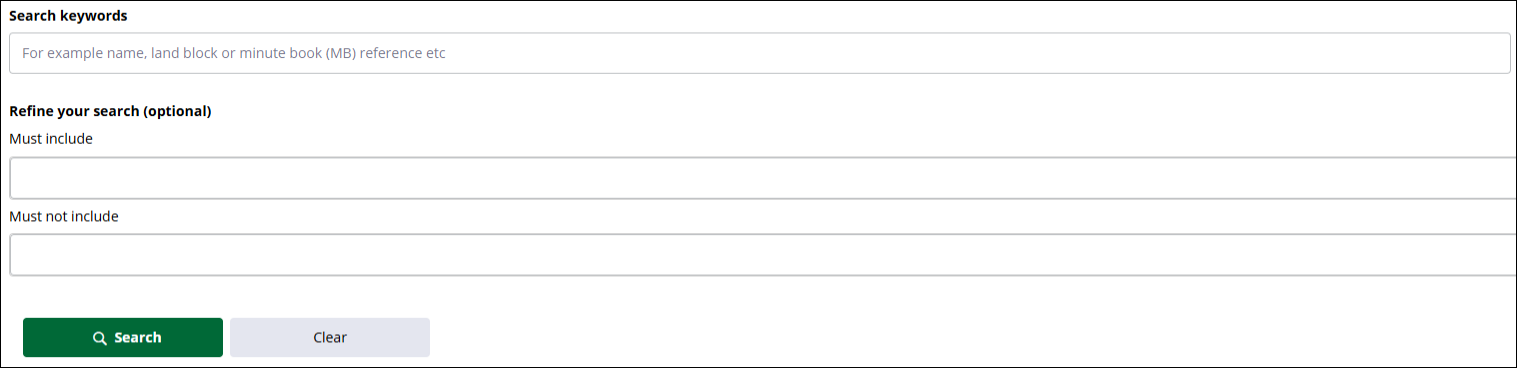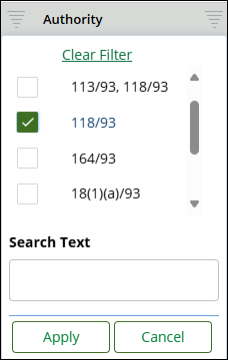Pātaka Whenua has different types of searches available to help you find what you need – Near Match Search and Exact Match Search.
Near Match Search – this search will bring back search results on words that are close to the word you searched. It provides results based on near or likely match.
For example: if you are not sure of the spelling of someone’s name, if you search Henri Smith, it will bring back results for Henry Smith.
Exact Match Search – this search will bring back results that match exactly the terms you have searched only.
This search is helpful if you know exactly what you are looking for as you will only get a few results.
For example: if you know the exact block ID or block name you are searching for such as Mahanga 1B.
Switching between the search types
On the top right of the search screen, you will see the following toggle:![]()
If you want to switch from the Near Match Search screen to the Exact Match Search screen, you can click on the green toggle.
When you are on the Near Match Search screen it will look like this:![]()
You can click on the white toggle to take you back to the Near Match Search screen.